
After Poland, South Korea and India, Pakistan has become the 4th country where LG has launched its Lollipop software update.
The update will be available OTA (over the air) in a few days and is currently only available for download (as a 1.1 GB bundle) via LG's PC Mobile Support Tool.
If you just can't wait for OTA availability, the procedure is as follows:
Note: You are going to need at least 4.36 GB of free space on your C: drive for the installation to go through. Otherwise the installer will not proceed.
> Go to: http://www.lg.com/uk/support/software-manuals
> You will see a search by component menu where you can follow that highlighted path or if you directly know the model number then you can search it from the bar above.
> Remember, if you can't find your phone's model then it may not be available in the country microsite I have suggested. Follow this URL instead if you a Sprint, Verizon or other US model.
> Scroll down to Downloads section and select the tab of 'Software Update'. Here there will be a list of programs\drivers.
> Download the USB driver first and install it.
> Then download, install and execute the LG Mobile Support Tool.
> Connect your phone to the USB port and wait for the program to recognize it.
> If a software update is available, the program will show so. Then you should click the Start Upgrade button in the top left corner. You will be prompted with a warning, read it and then proceed.
> The program will start downloading the upgrade. Its a shade over 1.1 GB so it will take considerable time if you are on a slow connection. Don't detach the phone from the USB connection during the downloading process!
> After the download is complete, the program will automatically start updating the software on your phone. The phone will restart a couple of times automatically and a 'Firmware Updating' screen will display on your phone. It may seem that the progress bar is stuck at 0% on the phone but let it be, it will come in sync with the PC in a few minutes. Remember, don't unplug your phone until the software update is done! You will get the following screen once the update is complete:
> The whole updating process will take around 15-20 minutes (a good chunk of this goes into optimizing apps for the new OS). Once your phone has booted up from the change you will be taken to the Mobile Support Tool's main screen which will reflect the software change.
Here is software version screenshot from my phone:


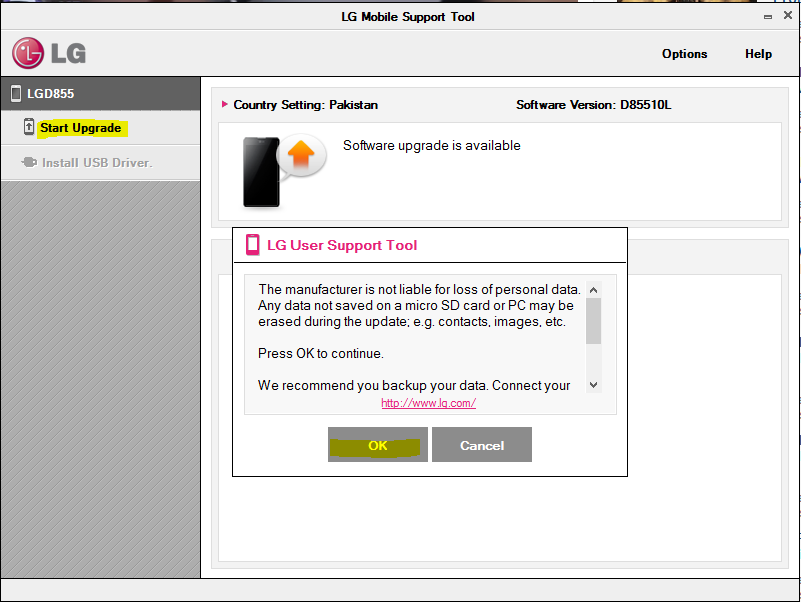










No comments:
Post a Comment